Radicle User Guide
A fantastic journey through the Radicle universe
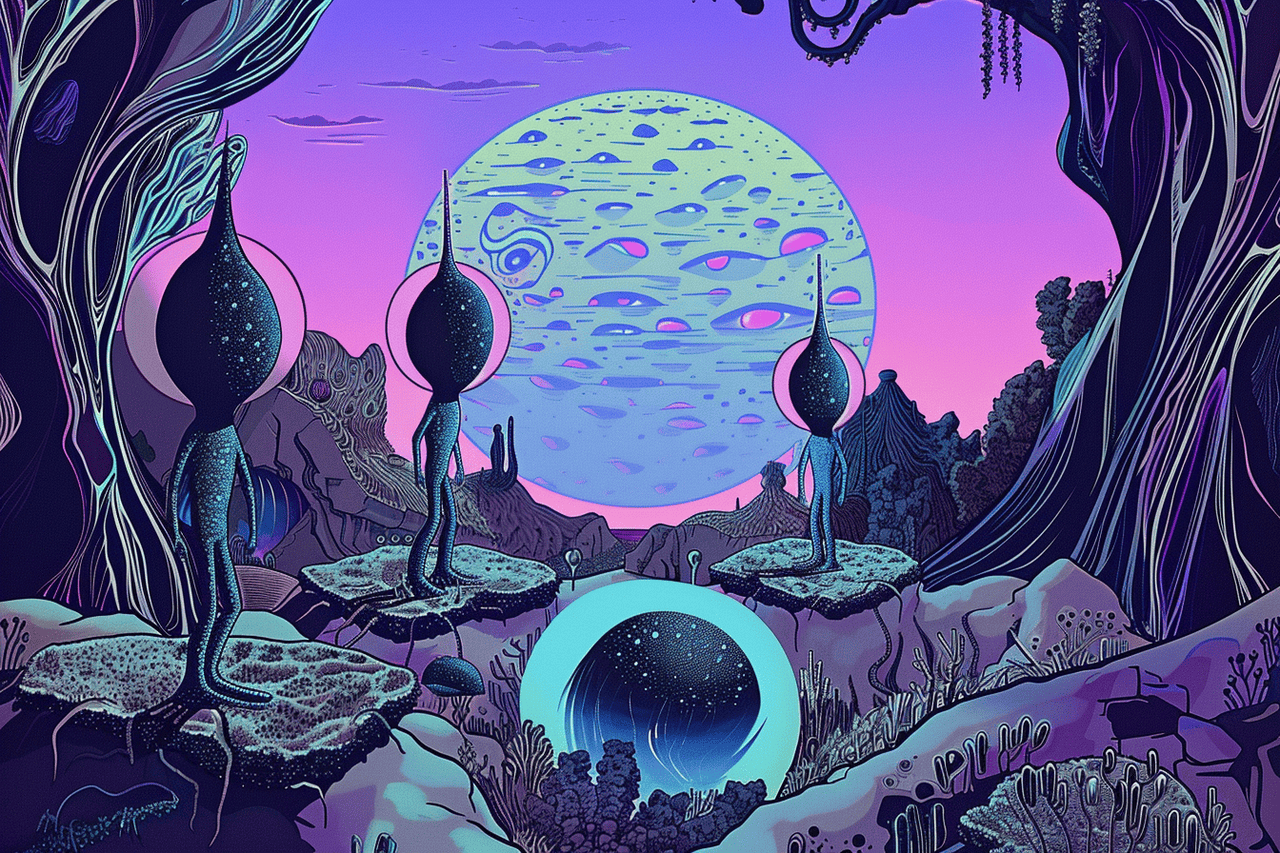
- 1. Getting Started
- 2. Collaborating the Radicle Way
- 3. Selectively Revealing Repositories
- 4. Embracing the Onion
Software is the fundamental way in which we interface with data that comprises our current reality, and code is the language of software. Most software systems were created through a collaborative process involving multiple people. If we accept that software is important and collaborative by nature, then a shared system for communicating about code and collaborating is needed. This system shouldn’t be owned by one company, as code is too important to be monopolized.
Furthermore, our world is increasingly polarized, and this reality is finding its way into software companies and therefore into software products. Users are banned from using a platform because of their geographic location or the ideas they stand for. This is not tenable.
This is why we’ve created Radicle, an open protocol that enables users like you to collaborate on your code within a sovereign network. It’s a neutral environment where you have full ownership of your data and you have the autonomy to set the rules of your code universe as you see fit. You can work on software projects (and ultimately more) even when offline, while also being connected to a broader network, through which you’ll eventually be able to find contributors.
We’ve created this Radicle Guide to initiate you as a settler of our network through teaching you how to use the software we’ve developed—the Radicle CLI, which is both a node and command line interface tool for interacting with the protocol. This guide is split into multiple chapters and we recommend starting with the first chapter for a higher level introduction that takes you on a tour through Radicle’s core functions. Subsequent chapters will provide deeper dives into specific use cases, but they are still in progress.
👾
Greetings, I’m your guide! Whenever you see 👾, it’s because I’ve got some spicy tips on how to use Radicle. You’ll also see 🥷 for privacy tips, 👻 for things you should be wary of, and 🧠 for opportunities to learn more.
If you ever get stuck and want additional guidance, join us in our chatroom on Zulip and ask your questions in the
#supportchannel.Also, this guide teaches you how to use Radicle in a narrative fashion. If you’re looking for more straightforward usage docs, check out the Radicle manual or the Protocol Guide for more information on Radicle’s fundamental building blocks and motivations.
1. Getting Started
One of the important facts to understand about Radicle is that it is a peer-to-peer protocol, which is uncommon when it comes to software you typically rely on. Most collaboration technologies are hinged upon a client-server model, where you’re entrusting your data and social interactions to a single entity that is managing a bunch of servers or data centers. This paradigm is transformed in a peer-to-peer protocol, where every user of the protocol is a peer, participating equally. Peers on the Radicle network are also referred to as nodes, and it doesn’t matter what you are doing – whether you’re publishing repositories or discussing issues – you have to run a node.
Within a few paragraphs, you’ll be operating a Radicle Node via the command line by installing the Radicle software stack. It’s a pretty easy process that can be completed in under 5 minutes, but there are a few requirements that are important to run through before you proceed:
- You need a Linux or Unix based operating system like macOS or Ubuntu and a basic understanding of how to use your terminal.
- Radicle is built on top of Git, so a recent version of Git (2.34.0 or later) is recommended. We also assume you have some experience using Git.
- OpenSSH (version 9.1 or later) with ssh-agent has to also be installed and running. This is a helper program that is used to secure the secret key related to your Radicle identity.
👾
You can check your Git and SSH installations by running
git --versionorssh -Vin your terminal.If you haven’t used Git before, you’re going to be in a world of pain and should read through the Pro Git book first.
Installation
The easiest way to install Radicle is by firing up your terminal and running the following command:
$ curl -sSf https://radicle.xyz/install | sh
This command runs an installer script that automates the setup process, by:
- Identifying your OS, and installing Radicle binaries suitable for your
system, including
rad,git-remote-rad,radicle-node, andradicle-httpd, all placed in~/.radicle/binby default. This is a non-standard location, so the script also updates yourPATHvariable to include the path to these binaries. - Installing
manpages into~/.radicle/man, which enables you to access the Radicle CLI user manual throughman radorrad help.
👾
If you want the above to be installed in a different location than
~/.radicle, you can pass--prefixto the installation script, eg.--prefix=/usr/local.Note that if you don’t want to use the installer script, you can also always compile from the source code or get the binaries if you prefer.
Once you’ve installed Radicle, you can make sure that it was successful by running:
$ rad --version
Come into being from the elliptic aether
When using Radicle for the first time, you have to create a new Radicle
identity, which is simply a cryptographic key pair, using the rad-auth
command. The public key is what uniquely identifies you across the network,
while the private key is used to authenticate your node, as well as sign code
and other artifacts you publish on the network.
$ rad auth
That’s how you’ll cryptographically forge your new Radicle identity.
Follow the instructions by entering an alias, a non-unique name that makes it easier to identify your node, in addition to a passphrase to protect your key pair. Note that your alias can always be changed at a later time.
$ rad auth
Initializing your radicle 👾 identity
✓ Enter your alias: paxel
✓ Enter a passphrase: ********
✓ Creating your Ed25519 keypair...
✓ Adding your radicle key to ssh-agent...
✓ Your Radicle DID is did:key:z6Mkhp7VUnuufpvuQ3PdysShAjL86VDRUpPpkesqiysDBGs9. This identifies your device. Run `rad self` to show it at all times.
✓ You're all set.
...
When you’ve completed the steps, your new Radicle DID (Decentralized Identifier)
will be generated and displayed. If ssh-agent is running, your private key will
also be added to it for future use. While similar to your Node ID (NID), the Radicle
DID is formatted as a Decentralized Identifier, whereas the NID is simply the
encoded public key. The Radicle DID is your own self-sovereign identity. Share
it freely with collaborators!
If you run rad auth again you can verify that your key was added to
ssh-agent.
$ rad auth
✓ Radicle key already in ssh-agent
👻
If you plan on using multiple devices, it is very important that you do not try to share your Radicle identity across those devices.
At the moment, each device is required to be identified by its own DID, meaning you have to go through the
rad authprocess on each device you plan on using.We understand the desire and need to link devices to make collaboration smoother. We are in the process of designing and implementing this functionality.
If you forget your DID or NID, you can query your full identity by running rad
self or alternatively you can grab your DID with rad self --did and your NID
with rad self --nid.
$ rad self
Alias paxel
DID did:key:z6Mkhp7VUnuufpvuQ3PdysShAjL86VDRUpPpkesqiysDBGs9
└╴Node ID (NID) z6Mkhp7VUnuufpvuQ3PdysShAjL86VDRUpPpkesqiysDBGs9
SSH running (3817)
├╴Key (hash) SHA256:YCmRe6BkDOp45lYg0m5DeYxgRcPKftQZb4RmQD1nkjQ
└╴Key (full) ssh-ed25519 AAAAC3NzaC1lZDI1NTE5AAAAIO9xo9DHlsZJeZWnZaaawsnKFjcQxN4LQ…
Home /home/paxel/.radicle
├╴Config /home/paxel/.radicle/config.json
├╴Storage /home/paxel/.radicle/storage
├╴Keys /home/paxel/.radicle/keys
└╴Node /home/paxel/.radicle/node
This displays your alias, DID, Node ID, SSH agent status, SSH keys, and the locations of important files or directories.
👾
Many of the other items you see in the
rad selfoutput can be viewed individually. Wondering about your alias? A quickrad self --aliashas you covered. Need to pinpoint your Radicle home folder?rad self --homeis your friend. And for your config file location, just hit uprad self --config.If you’re ever feeling lost,
rad self --helpwill lay out all your options.
Operate nodes, smoothly
Now that your node has an identity (or ‘public key’), you have what it takes to connect to the Radicle Network. That’s right – we don’t need your email address or any other personal identifying information. Your alias can be your cat’s name for all we care.
The first command to embed deep within your consciousness is the one for checking your node’s status:
$ rad node status
If the node is not running, you can start it as a background daemon with:
$ rad node start
After your node starts, it will attempt to connect to peers on the network.
But let’s take a step back and ponder some fundamental questions: What exactly happens when these nodes interact? And how does Git fit into this picture?
At its core, Radicle marries Git with peer-to-peer networking. Your node isn’t just another cog in the machine; it’s a conduit for collaboration. It’s there to host and synchronize repositories you’re interested in.
Radicle’s peer-to-peer architecture draws inspiration from Secure Scuttlebutt’s gossip protocol where data transmission relies on a publish/subscribe system, allowing peers to host and sync only the data they care about. Similar to BitTorrent, we use the terminology “seeding” to describe distributing and sharing a repository across the network.
With Radicle’s gossip protocol, peers exchange messages about the network that facilitate the discovery and replication of repositories. The replication process kicks off when a node establishes a secure connection with another node, the initiating node conducts a fetch operation via the Git protocol to pull the pertinent objects into the node’s storage, thereby availing them to the local user and other interested nodes.
If you’re curious about how Radicle works under the hood, read our Protocol Guide.
Git going with repositories
Now, time to return to your terminal. The next thing we’ll do is publish a repository to the Radicle network. Once we’ve done this, anyone with a node will be able to fetch and seed your repository, increasing its replica count on the network.
Pick a repository you maintain and navigate to a local copy. It can be any Git repository, but it should have at least one commit.
$ pwd
/home/paxel/src/dark-star
$ git status
On branch master
Your branch is up to date with 'origin/master'.
nothing to commit, working tree clean
To publish it to the Radicle network, run the rad init command.
$ rad init
Initializing radicle 👾 project in .
✓ Name: dark-star
✓ Description: Decoding data from the dark star to establish a model of the universe
✓ Default branch: main
✓ Visibility: public
✓ Project dark-star created.
Your project's Repository ID (RID) is rad:z31hE1wco9132nedN3mm5qJjyotna.
You can show it any time by running `rad .` from this directory.
✓ Project successfully announced to the network.
Your project has been announced to the network and is now discoverable by peers.
You can check for any nodes that have replicated your project by running `rad sync status`.
To push changes, run `git push`.
Don’t be afraid to do this on one of your existing public repositories! Because even if you aren’t ready to use Radicle for code collaboration, it works great for distribution. Radicle’s network of seed nodes help propagate and host code, forming a decentralized, censorship resistant, and ungovernable distribution system.
What rad init does is gather the essential details from you which are needed
to initialize the repository into Radicle: the repository name, description,
default branch (typically main or master), and whether it is public or
private.
Similar to how git init is used to initialize a Git repository, we use
nomenclature you’re familiar with so you don’t go crazy. That’d be so cruel if
you had to do rad new, instead, wouldn’t it?
👻
It’s important to only publish repositories you own or are a maintainer of, and to communicate with the other maintainers so that they don’t initialize redundant repository identities.
After entering your repository details, you’re presented with a Repository
Identifier (RID) that is a globally unique URN that you can share with your
collaborators or friends so that they can clone or seed your repository.
Besides generating the RID, rad init creates a special Git remote in your
working copy named rad and publishes the repository to the network (assuming
it’s public). We’ll talk more about private repositories in another chapter.
When you initialize a repository you are the sole maintainer or delegate, the term used in Radicle. Delegates can represent a group, person or even a bot. In your case, I’m assuming you’re a person. Delegates can be added or removed from a repository, by existing delegates. We’ll talk about this more in one of the next chapters.
👾
A few spicy commands you might want to know about, that can be run within a repository you’ve initialized:
- It’s difficult to memorize RIDs. Use
rad .to display the current repository’s RID.- To display the repository’s identity payload, which contains its name, description and default branch, run
rad inspect --payload.- To be able to push changes to a repository from all of your devices, simply add each device’s DID as a repository delegate, using
rad id update.- For more details on managing the repository’s identity, including adding delegates, or making updates to its name, description, and visibility, refer to
rad id --help.By the way since your Radicle key is a valid SSH key, it can be used to sign Git commits since version Git
2.34.0. This is an alternative to the more common GPG signing method. If you’d like to setup your repository to use your Radicle key for signing commits, enter these commands from its working directory:git config user.signingKey "$(rad self --ssh-key)" git config gpg.format ssh git config gpg.ssh.program ssh-keygen git config gpg.ssh.allowedSignersFile .gitsigners git config commit.gpgsign trueYou can also set this up globally by passing the
--globaloption togit config.Commit signing is a purely optional step; Radicle internally signs everything you publish anyway, so don’t worry if you don’t set this up!
Note that your new repository will only be replicated by nodes that you are
connected to and either have an open seeding policy, or follow you. Seeding
involves both hosting the repository and synchronizing changes with other
nodes. In the early stages of the Radicle network, all public repositories are
automatically seeded by seed.radicle.garden which is a public seed node
run by the core team.
You don’t have to trust or rely on our public seed node. You can run your own. As more people run them, Radicle becomes more resilient and reliable for code collaboration.
We are always looking to attract more people that want to operate public seed nodes: if that’s you, check out our Seeder’s Guide for more details.
Publishing ch-ch-ch-ch-changes
Requiring an internet connection to push to remote
But now I push to my local-first, oh so `rad` remote
Instead of that one shoddy monopolized forge
As we just mentioned, rad init creates a special remote in your working copy
named rad. What’s this doing under the hood? With Radicle, you will typically
be interacting with two different repository copies on your device, the
working copy and a hidden, stored copy that you interact with via git push
rad and git pull rad commands using Radicle’s git remote helper program
named git-remote-rad. Remote helpers are particularly useful for integrating
Git with specialized network protocols like Radicle. Git calls the custom
git-remote-rad program when it encounters rad:// remotes.
🧠
Git remote helpers are custom programs that allow Git to interact with repositories hosted on various types of servers or protocols that are not natively supported. Remote helpers are invoked by Git when it encounters a URL scheme that matches a supported helper. For example, in Radicle’s use case, if Git sees a URL starting with
rad://, it will look for a remote helper program namedgit-remote-radand use this program to handle operations related to that URL, such as fetching, pushing, and cloning. For more details, check out Git’s documentation on remote helpers.
To view information about the rad remote in your repository, try:
$ git remote show rad
* remote rad
Fetch URL: rad://z31hE1wco9132nedN3mm5qJjyotna
Push URL: rad://z31hE1wco9132nedN3mm5qJjyotna/z6MkvZwzK64f3GuDcAs6dEcje89ddfHkBjS1v9Dkh7aCGq3C
HEAD branch: (unknown)
Remote branch:
main tracked
Local branch configured for 'git pull':
main merges with remote main
Local ref configured for 'git push':
main pushes to main (up to date)
You’ll notice the Repository ID in a URL format under Fetch URL:
rad://z31hE1wco9132nedN3mm5qJjyotna
For the Push URL, you may be wondering, what is the element after the slash?
z6MkvZwzK64f3GuDcAs6dEcje89ddfHkBjS1v9Dkh7aCGq3C
Does it look familiar to you? Well, it’s your Node ID. Remember you can always
check your Node ID by running rad self --nid.
When using Git with traditional forges, you are pushing to a remote which is a centralized server that all other collaborators are also using. In Radicle, the remote is on your local device, which means that you can push changes even when you’re disconnected from the internet. Changes that you push to the remote while offline will automatically propagate to the network once you come back online. This is one of the very unique aspects of Radicle that makes offline work way smoother.
🧠
Radicle’s storage layout accommodates multiple source trees (forks) per repository. Each repository is stored as a bare Git repository, residing under a common base directory, uniquely identified by its Repository ID (RID). Rather than storing peer data in separate Git repositories with individual object databases (ODBs), Radicle consolidates peer data within the same Git repository. This is achieved using the
gitnamespacesfeature, where each peer’s unique Node ID serves as a namespace to partition their Git references.See the storage section of the protocol guide for more information.
Now let’s try publishing some changes to see how this works.
Use your favorite text editor to make a change to the repository that you just initialized. For example, you can update its README to include instructions on how to clone the repository on Radicle:
$ git diff
diff --git a/README.md b/README.md
index 91b304791..70ef6efc9 100644
--- a/README.md
+++ b/README.md
@@ -58,6 +58,12 @@
+## Radicle
+
+To clone this repository on [Radicle](https://radicle.xyz), simply run:
+
+ rad clone rad:z31hE1wco9132nedN3mm5qJjyotna
+
Once you’re finished, add and commit your changes with git add and git
commit just as you would when collaborating on any other Git repository. Then
use git push rad master to synchronize the changes with your node (be sure to
replace master with your default branch, in case that’s not it).
$ git add README.md
$ git commit -m "Add instruction on cloning with Radicle"
$ git push rad master
✓ Synced with 1 node(s)
To rad://z31hE1wco9132nedN3mm5qJjyotna/z6MkvZwzK64f3GuDcAs6dEcje89ddfHkBjS1v9Dkh7aCGq3C
ecb1bf0..74fb8d2 master -> master
Whenever you execute a git push rad command, you are pushing the changes in
your local working copy to your remote copy. You see that the remote of your
repository is represented by the URL:
rad://z31hE1wco9132nedN3mm5qJjyotna/z6MkvZwzK64f3GuDcAs6dEcje89ddfHkBjS1v9Dkh7aCGq3C
As the sole delegate of the repository, changes that you push to the
repository’s default branch under the rad remote, represent the canonical
or authoritative state of the repository. This means that if someone were to
clone your repository, they would be getting the state that you just pushed,
given your nodes are able to communicate with each other.
🧠
The canonical repository state is established dynamically based on the delegate thresholds defined for the repository. For example, if a
thresholdof two out of three delegates is set, with thedefaultBranchspecified asmain, and both Alice and Bob have the same commit in theirmainbranches, that specific commit is recognized as the authoritative, current state of the repository. In the current Radicle release, the dynamic establishment of an authoritative state is limited to a singledefaultBranch. Future releases of the protocol may enhance this feature to include additional secondary branches.
You may be wondering – now that you’ve pushed to your remote, how do other peers get this update? Any peer who has cloned or seeded the repository will receive a reference announcement message from its peers, via the gossip protocol, which informs the node there was an update. Following this, peers conduct a fetch operation via the Git protocol to pull the pertinent Git objects into their local storage.
The basics of seeding and cloning
Nodes have a seeding policy which specifies the list of repositories they are interested in replicating on the network.
Whenever you clone or initialize a new repository, your node’s seeding policy is updated to keep these repositories in sync with the network.
There are a few ways that seeding relationships are established among nodes.
One of the main methods is by one node intentionally cloning another
repository. You can run the rad clone command to clone a repository from the
Radicle network, by supplying a Repository Identifier (RID).
Let’s try this out. First, navigate to a directory where you typically clone Git repositories. Then run this command to clone the Radicle Heartwood repository:
$ rad clone rad:z3gqcJUoA1n9HaHKufZs5FCSGazv5
✓ Seeding policy updated for rad:z3gqcJUoA1n9HaHKufZs5FCSGazv5 with scope 'all'
✓ Fetching rad:z3gqcJUoA1n9HaHKufZs5FCSGazv5 from z6Mkk4R…SBiyXVM..
✓ Fetching rad:z3gqcJUoA1n9HaHKufZs5FCSGazv5 from z6Mksmp…1DN6QSz..
✓ Fetching rad:z3gqcJUoA1n9HaHKufZs5FCSGazv5 from z6MkrLM…ocNYPm7..
✓ Creating checkout in ./heartwood..
✓ Remote cloudhead@z6MksFqXN3Yhqk8pTJdUGLwATkRfQvwZXPqR2qMEhbS9wzpT added
✓ Remote-tracking branch cloudhead@z6MksFqXN3Yhqk8pTJdUGLwATkRfQvwZXPqR2qMEhbS9wzpT/master created for z6MksFq…bS9wzpT
✓ Repository successfully cloned under /home/paxel/src/heartwood/
╭────────────────────────────────────╮
│ heartwood │
│ Radicle Heartwood Protocol & Stack │
│ 8 issues · 14 patches │
╰────────────────────────────────────╯
Run `cd ./heartwood` to go to the project directory.
Cloning has some similarities to Git’s clone command, in that it creates a
working copy of a remote repository, but this is executed in a much different
way since Radicle is a peer-to-peer protocol.
The rad clone command is essentially equivalent to running these lower-level
commands:
rad seed |
Updates your seeding policy to start seeding this repository |
rad sync -f |
Fetches the latest repository data from other seeds and stores it in your local storage |
rad checkout |
Creates a working copy of the repository from local storage |
rad remote add |
Creates a Git remote in your working copy for all repository delegates |
When you only want to seed a repository and have no interest in contributing
code, you can still be a repository’s friend with the rad seed command. This
is Radicle’s version of a ⭐ star or 👍 like, where you show a repository
some real love and care by sharing it with others on the network.
This works similarly to cloning, where the RID is provided, the main difference is that it doesn’t create a working copy.
$ rad seed rad:z3gqcJUoA1n9HaHKufZs5FCSGazv5
✓ Seeding policy updated for rad:z3gqcJUoA1n9HaHKufZs5FCSGazv5 with scope 'all'
✓ Fetching rad:z3gqcJUoA1n9HaHKufZs5FCSGazv5 from z6Mkk4R…SBiyXVM..
When you seed a repository, it updates your seeding policy to subscribe to updates. It fetches a copy of the repository under your local storage, and provides a replica to the network.
In the future, if you change your mind and decide that you want to contribute
code to a repository you’re seeding, you can always run rad checkout to
create a working copy of the repository from local storage and rad remote add
to create remotes of peers that you can pull from and push to.
If on the other hand you want to stop seeding a repository, simply run rad
unseed. For example:
$ rad unseed rad:z9DV738hJpCa6aQXqvQC4SjaZvsi
You can list all of your seeded repositories with the ls sub-command:
$ rad ls --seeded
If on the other hand you only want to see repositories you’ve contributed to in
some way, for example by pushing a branch or commenting on an issue, simply run
ls with no arguments:
$ rad ls
👾
The set of peers that are followed in the context of a seeded repository is called the scope.
By default, when cloning or seeding a repository, your node will subscribe to content from all peers. This behavior is part of the seeding policy and can be changed by passing
--scope followedto theseedandclonecommands, to only subscribe to content from the repository delegates plus any node that is explicitly followed viarad follow.If a repository wasn’t initially cloned or seeded in this way, it can also be changed later via the
rad seedcommand, e.g.rad seed rad:z3gqcJUoA1n9HaHKufZs5FCSGazv5 --scope followedConversely, to reset it to the default,
--scope allcan be passed.
This marks the end of our initial foray into Radicle. As we move forward to Chapter 2, we’ll dissect the collaborative mechanisms at play, exploring issues and patches from the unique perspectives of both contributors and delegates. It’s here that the true kernel of code collaboration begins to unfold.
2. Collaborating the Radicle Way
Now is the time to delve into Radicle’s approach to working with social artifacts like issues and patches. In the context of version control systems, social artifacts refer to collaborative features that facilitate discussions, bug tracking, and code review. Patches, in particular, represent proposed changes to the codebase, often in response to issues or feature requests. Unlike traditional centralized forges, Radicle leverages Git’s distributed version control system to allow you to maintain local copies of your repository’s associated issues and patches, alongside the repository source tree.
If you’re familiar with Git, you know that when you commit code changes, a
unique hash called a commit hash is generated to identify that snapshot in
history. In Radicle, issues, patches, and their associated comments work
similarly to code commits. They are stored as Git objects within the repository
itself, each with its own unique Git Object ID (OID). This means that all
collaborative interactions, such as creating issues, submitting patches, and
commenting, are self-contained within the Git repository.
Furthermore, these objects are cryptographically signed by their author, providing an additional layer of security and trust. This allows all participants to independently verify the authenticity of the collaborative interactions, ensuring the integrity of the project’s history. By storing social artifacts within Git and leveraging cryptographic signatures, Radicle enables projects to operate independently of centralized platforms, giving users full control over their collaborative data, and the ability to work offline.
In Radicle, these collaborative social interactions are implemented using a novel system of Collaborative Objects or simply “COBs” 🌽, that are implemented using Git primitives.
Working with issues
Together, together
The more we git together
The happier we'll be
Before we get into issue management, you should first get to know our trusted friend, the COB 🌽. Discussing issues and patches is not natively supported by Git, so we had to extend it. We named this data type a Collaborative Object or “COB” for short. They use Conflict-Free Replicated Data Types (CRDTs) under the hood for data consistency and are one of the fundamental building blocks of the Radicle protocol.
Now, to see how COBs are leveraged through the process of collaboration, we’ll open an issue under our “paxel” user alias, in a repository where we are a contributor, but not a delegate.
We’re going to cd into our copy of the dark-star repository we are
collaborating on, and open an issue with rad issue open. This will open your
text editor, prompting you to enter a title and description for the issue.
Radicle follows the same convention as Git commits when it comes to
inputing via an editor: the first line is a summary or title of the issue,
then comes the description, separated by a blank line.
$ cd dark-star
$ rad issue open
We’ll enter the following title and description in our editor:
Establish data standards for IUI Dark Star Data group
As we go out and recruit the Neboriens and other intelligences to join
the Intergalactic Union of Intelligences (IUI), we are going to have to
establish standards for Dark Star data submissions.
When we save and close the editor, the issue is displayed on the command line:
╭───────────────────────────────────────────────────────────────╮
│ Title Establish data standards for IUI Dark Star Data group │
│ Issue e4255cc2a0a65b543c2b5badac14bf9e0d9f409f │
│ Author paxel (you) │
│ Status open │
│ │
│ As we go out and recruit the Neboriens and other │
│ intelligences to join the Intergalactic Union of │
│ Intelligences (IUI), we are going to have to establish │
│ standards for Dark Star data submissions. │
╰───────────────────────────────────────────────────────────────╯
Behind the scenes, rad issue open conjures up a brand-new COB for the issue,
bestowing upon it a unique identifier. This COB becomes the guardian of all the
metadata and interactions associated with the issue, ready to be replicated and
synced across the Radicle network.
👾
To ensure that your preferred editor is chosen when you enter
rad issue open, make sure theEDITORenvironment variable is set appropriately. It must be set to the full path to your preferred editor, for example:export EDITOR=/usr/bin/vimIf you’d prefer to enter the issue title and description via the command-line without spawning your editor, you can use the
--titleand--descriptionoptions torad issue open.
COBs such as issues and patches can be created even when offline, since Radicle is local-first. COBs you create offline will simply synchronize with the network once you go online.
You can always see a table with all of the issues associated to a repository
by running rad issue within its working directory.
$ rad issue
╭──────────────────────────────────────────────────────────────────────────────────────────────────╮
│ ● ID Title Author │
├──────────────────────────────────────────────────────────────────────────────────────────────────┤
│ ● 80464b3 Categorize initial dataset paxel (you) │
│ ● e4255cc Establish data standards for IUI Dark Star Data group paxel (you) │
│ ● 3e2f653 Add anomalous data from ship 897AF calyx z6Mkgom…unurCap │
│ ● badda04 Recruit Neboriens to join IUI and share dark star data calyx z6Mkgom…unurCap │
╰──────────────────────────────────────────────────────────────────────────────────────────────────╯
Let’s display an issue that looks interesting, using rad issue show:
$ rad issue show 3e2f65
╭─────────────────────────────────────────────────────────────╮
│ Title Add anomalous data from ship 897AF │
│ Issue 3e2f653383f0d2fe21ef4e859a25925c364c740a │
│ Author calyx │
│ Status open │
│ │
│ Before we onboard new IUI members like the Neborians, it is │
│ important we upload the data from ship 897AF. I just │
│ reviewed the database and it seems this is missing. │
╰─────────────────────────────────────────────────────────────╯
The issue, originally opened by Calyx, the repository’s delegate, outlines a task that aligns perfectly with our knowledge area.
👾
Full identifiers do not need to be used in most commands!
Notice that the full identifier is displayed under the
Issuefield. When working with COBs, it’s always possible to use the first few characters of a COB’s ID instead of the full hash, as we did above withrad issue show.
Let’s compose a comment, with rad issue comment, expressing our interest in
tackling the issue.
$ rad issue comment 3e2f65 --message "I can help."
╭─────────────────────────╮
│ paxel (you) now 74faf0e │
│ I can help. │
╰─────────────────────────╯
This time, we used the command-line --message option to provide a comment,
but if you don’t specify any option, you will be prompted to enter a message
via your editor, just like with rad issue open.
🧠
Since Radicle’s COB types are extensible by users, globally-unique Type IDs, such as
xyz.radicle.issueandxyz.radicle.patchare used to identify them, preventing naming collisions. This reverse domain name notation not only houses Radicle’s predefined COBs but also accommodates user-defined ones.For example, if a user or organization were to define a new COB type under their domain, it might look something like
com.acme.task, for some hypothetical “task” COB under theacme.comdomain. This extensibility allows for an unlimited set of new collaboration primitives to be defined by users.If you’re interested in creating a custom COB, pop into our chatroom and we can get you started.
Assigning issues
Now, let’s enter Calyx’s point of view for a second. Calyx is the maintainer of
the repository and is starting his day, gazing into a fresh terminal window,
where he enters rad inbox.
$ rad inbox
╭────────────────────────────────────────────────────────────────────────────────────────────╮
│ dark-star │
├────────────────────────────────────────────────────────────────────────────────────────────┤
│ 004 ● 3e2f653 Add anomalous data from ship 897AF issue open calyx 1 hour ago │
╰────────────────────────────────────────────────────────────────────────────────────────────╯
The Radicle inbox is like a notifications center, displaying issues and patches that are newly created or have unread comments or new activity.
👾
If you run
rad inboxfrom a Radicle repository, only notifications belonging to this repository will be shown. You can override this by using--allto show notifications from all repositories. If the command is run outside a Radicle repository, all repositories will be displayed.
Calyx decides to display the notification in his inbox with rad inbox show,
using the notification number.
$ rad inbox show 4
╭─────────────────────────────────────────────────────────────╮
│ Title Add anomalous data from ship 897AF │
│ Issue 3e2f653383f0d2fe21ef4e859a25925c364c740a │
│ Author calyx │
│ Status open │
│ │
│ Before we onboard new IUI members like the Neborians, it is │
│ important we upload the data from ship 897AF. I just │
│ reviewed the database and it seems this is missing. │
├─────────────────────────────────────────────────────────────┤
│ paxel z6MkvZw…7aCGq3C 1 hour ago 74faf0e │
│ I can help. │
╰─────────────────────────────────────────────────────────────╯
He sees that we (Paxel) left a comment and we’re interested in helping with
the issue, and decides to assign it to us with rad issue assign.
$ rad issue assign 3e2f653 --add did:key:z6MkvZwzK64f3GuDcAs6dEcje89ddfHkBjS1v9Dkh7aCGq3C
He adds a comment to the issue as well.
$ rad issue comment 3e2f653 --message "Great, I've assigned it to you."
👾
The
assignsub-command can be used to add (--add) or remove (--delete) assignees.
As a delegate of dark-star, Calyx has the rights to assign this issue. Calyx
can then use rad issue show, to confirm that the issue was correctly
assigned:
$ rad issue show 3e2f65
╭─────────────────────────────────────────────────────────────╮
│ Title Add anomalous data from ship 897AF │
│ Issue 3e2f653383f0d2fe21ef4e859a25925c364c740a │
│ Author calyx │
│ Assignees paxel z6MkvZw…7aCGq3C │
│ Status open │
│ │
│ Before we onboard new IUI members like the Neborians, it is │
│ important we upload the data from ship 897AF. I just │
│ reviewed the database and it seems this is missing. │
├─────────────────────────────────────────────────────────────┤
│ paxel z6MkvZw…7aCGq3C 6 hours ago 39134b6 │
│ I can help. │
├─────────────────────────────────────────────────────────────┤
│ calyx 2 minutes ago 922fac7 │
│ Great, I've assigned it to you. │
╰─────────────────────────────────────────────────────────────╯
👾
There’s a lot more that you can do with issues, such as:
- Editing with
rad issue edit- Labeling with
rad issue label- Closing with
rad issue state --closedWe don’t want to overwhelm you though! Check out
rad issue --helpfor more details.
Working with patches
The collaboration voyage doesn’t stop at issues though! In the realm of code, issues typically lead to patches.
Since Calyx has assigned the above issue to us, we’ll start working on it by making the changes in a new branch, and once we’re done, we’ll open a patch. Let’s dive into it step-by-step.
First, we need to make sure we’re in our working copy of the dark-star
repository. You can always check the current Radicle repository using the rad
. invocation.
$ rad .
rad:z3cyotNHuasWowQ2h4yF9c3tFFdvc
Now, let’s create a new branch where we’ll add the missing data from ship 897AF, as mentioned in the issue. We happen to have this data right on our system!
$ git checkout -b anomalous-data-897af
$ cp /var/run/897af.log data/897af.log
$ git add data/
Finally, we commit our changes to the branch.
$ git commit -m "Add anomalous data from ship 897AF"
Now that our changes are committed, we’re ready to open a patch. To do so, we
simply push our branch to refs/patches, on rad remote.
$ git push rad HEAD:refs/patches
Radicle will then open your editor, where the patch title can be edited and a description can be added. Just like for issues, the first line of text is the patch title, while the subsequent lines make up the description.
👾
In the above command,
HEAD:refs/patchesis a refspec, whereHEADis a reference to the last commit in the currently checked-out branch, andrefs/patchesis a (magic) reference on the remote side. But you don’t have to useHEAD; any local branch will do. Even an arbitrary commit hash can be used to open a patch!
Once we’ve entered the details describing the patch, we save and exit our
editor. This pushes our commit to the rad remote, opening the patch.
✓ Patch e5f0a5a5adaa33c3b931235967e4930ece9bb617 opened ✓ Synced with 8 node(s) To rad://z3cyotNHuasWowQ2h4yF9c3tFFdvc/z6MkvZwzK64f3GuDcAs6dEcje89ddfHkBjS1v9Dkh7aCGq3C * [new reference] HEAD -> refs/patches
In the above Git output, we see our patch’s identifier displayed:
e5f0a5a5adaa33c3b931235967e4930ece9bb617
Patches are a type of COB 🌽, just like issues, and this is the SHA-1 hash that uniquely identifies this patch.
👾
If you want to avoid remembering the
git push rad HEAD:refs/patchescommand, you can add an alias to your local (or global) Git configuration:$ git config alias.patch 'push rad HEAD:refs/patches'This allows you to create a patch by simply running
git patch. Use the--globaloption withgit configto add the alias to your global Git config.
🧠
Radicle’s patch workflow is implemented using the
git-remote-radhelper program developed for Radicle. This program is called by Git when it detects a push to anyrad://URL, such as the one under ourradremote.
In addition to opening a patch, the above push command creates a new remote
tracking branch and makes it the upstream of our anomalous-data-897af branch.
Any subsequent push from this original branch will now update the patch,
synchronizing our local changes with the network.
🧠
The name of the remote patch branch is always
rad/patches/followed by the patch identifier. For example:rad/patches/e5f0a5a5adaa33c3b931235967e4930ece9bb617
We can take a look at remote tracking branches using git branch --remotes to
understand this better.
$ git branch --remotes
calyx@z6Mkgom1bTxdh9fMFxFNXFMw3SbXnma6NARdsfcFuunurCap/main
rad/main
rad/patches/e5f0a5a5adaa33c3b931235967e4930ece9bb617
Here we see three branches: the main branch of Calyx (calyx@z6Mk..), our
own main branch (rad/main), and the branch associated with our recent patch
(rad/patches/e5f0a..).
We can also check the commit hashes associated with the rad remote references:
$ git ls-remote rad
e81db74197f48cc5198d9c03cceaec955af82abf refs/heads/main
80b8d420658834afc444a13c03f0c3ff6875a71c refs/heads/patches/e5f0a5a5adaa33c3b931235967e4930ece9bb617
Since the rad remote is associated with our published copy of the repository,
these are the branch heads that are publicly accessible on the network.
Updating patches
So let’s say we’d like to update the patch we just submitted. We found some formatting issues with the log file we included and we’d like to correct it and update the patch.
First, let’s dive into our editor and fix the formatting:
$ vi data/897af.log
Then, we commit the changes and push.
$ git commit --amend
$ git push --force
To update the patch, we simply use git push. Since we amended the original
commit, we have to use the --force option when pushing. This is common
practice when a patch has been reworked.
As with opening a patch, this opens an editor to enter a reason for updating the patch. Leave it blank if you’d like to skip that.
✓ Patch e5f0a5a updated to revision 4d0c1156f8ac7af2297d1314cd7556185cd16ae4
✓ Synced with 6 node(s)
To rad://z3cyotNHuasWowQ2h4yF9c3tFFdvc/z6MkvZwzK64f3GuDcAs6dEcje89ddfHkBjS1v9Dkh7aCGq3C
+ b766431...80b8d42 anomalous-data-897af -> patches/e5f0a5a5adaa33c3b931235967e4930ece9bb617 (forced update)
We see that the change that was pushed is represented by a new identifier:
4d0c1156f8ac7af2297d1314cd7556185cd16ae4
This identifier represents the current version of the patch. Patch versions, called revisions in Radicle, are immutable. Therefore, each update to a patch creates a new revision, and patch updates are non-destructive, even when you force-push.
👾
If the branch upstream is not set to the patch reference, eg.
rad/patches/e5f0a5a.., you can set it withrad patch set e5f0a5a.
As with issues, we can display the patch using the show sub-command:
$ rad patch show e5f0a5a
╭────────────────────────────────────────────────────────────────────────────────╮
│ Title Add anomalous data from ship 897AF │
│ Patch e5f0a5a5adaa33c3b931235967e4930ece9bb617 │
│ Author paxel (you) │
│ Head 80b8d420658834afc444a13c03f0c3ff6875a71c │
│ Branches anomalous-data-897af │
│ Commits ahead 1, behind 0 │
│ Status open │
│ │
│ Data from ship 897AF. │
├────────────────────────────────────────────────────────────────────────────────┤
│ 80b8d42 Add anomalous data from ship 897AF │
├────────────────────────────────────────────────────────────────────────────────┤
│ ● opened by paxel (you) (b766431) 58 minutes ago │
│ ↑ updated to 4d0c1156f8ac7af2297d1314cd7556185cd16ae4 (80b8d42) 44 minutes ago │
╰────────────────────────────────────────────────────────────────────────────────╯
Notice at the bottom that there is a timeline, with the original patch head
(b766431) and the updated head (80b8d42) after a new revisions (4d0c115)
was created via a patch update.
Revisions are much more than changesets; they can carry useful metadata such as reviews, comments, and a top-level description that spans all the commits under it. That’s why you see two identifiers for the revision, the first one is the hash of the revision, and the second is the hash of the code itself (eg. your branch head).
🧠
All patches start with an initial revision. This revision has the same identifier as the patch itself, ie.
e5f0a5a5adaa33c3b931235967e4930ece9bb617in the example above.
Merging patches into the canonical
Now that we’ve opened a patch, let’s switch perspectives again and return to
Calyx-land. Calyx will want to checkout the patch, review it, possibly make
changes and run tests, and then merge it. Let’s walk through this process
together.
First, within the repository, Calyx runs rad patch and notices there is a new patch.
$ rad patch
╭───────────────────────────────────────────────────────────────────────────────────────────────────╮
│ ● ID Title Author Head + - Updated │
├───────────────────────────────────────────────────────────────────────────────────────────────────┤
│ ● e5f0a5a Add anomalous data from ship 897AF z6MkvZw…7aCGq3C 80b8d42 +50382 -0 1 hour ago │
╰───────────────────────────────────────────────────────────────────────────────────────────────────╯
Calyx then uses the checkout sub-command of patch to switch to the patch:
$ rad patch checkout e5f0a5a
✓ Switched to branch patch/e5f0a5a at revision 4d0c1156f8ac7af2297d1314cd7556185cd16ae4
✓ Branch patch/e5f0a5a setup to track rad/patches/e5f0a5a5adaa33c3b931235967e4930ece9bb617
When collaborating with peers, it’s often useful to be able to checkout a patch in its own branch. With a patch checkout, you can browse the code, run tests and even propose your own revision to the patch.
The checkout sub-command switches to a new local branch which has the patch
checked out at a specific revision. By default, the latest of the patch
author’s revisions is chosen, but you can specify a different revision using
the --revision option. See rad patch --help for more information.
👾
If you’d just like to view the patch changes without checking out the code, use the
diffcommand!rad patch diff e5f0a5a
It’s a rare occasion that someone submits a perfect patch that can be merged as-is. For example, in some cases a maintainer may want to rebase the patch’s commits on top of the main branch, which could have moved since the patch was proposed.
Calyx will do just that by running the following command from the patch checkout:
$ git rebase main
This replays the patch’s commits on top of the current main branch. All
that’s left to do is to update the patch itself, with a new revision:
$ git push -o patch.message="Rebased!" --force
✓ Patch e5f0a5a updated to revision 1e0596d917725c447106b1efc900bebf4b95a810
✓ Synced with 12 node(s)
To rad://z3cyotNHuasWowQ2h4yF9c3tFFdvc/z6Mkgom1bTxdh9fMFxFNXFMw3SbXnma6NARdsfcFuunurCap
* [new branch] patch/e5f0a5a -> patches/e5f0a5a5adaa33c3b931235967e4930ece9bb617
Although Calyx isn’t the author of the patch he can propose a new revision. In fact, anyone can do that, and you will see their revision if you follow them!
Since Calyx did a rebase, the --force flag was required. Notice also the -o
patch.message option; this allows Calyx to directly provide a comment related
to this revision, bypassing his editor.
🧠
Git has something called “push options”, these are options that are passed to the remote helper and/or server when executing a push, and can be specified via
-o <string>or--push-option=<string>. Radicle as well as other forges use these to configure a push.Radicle supports other options such as:
-o sync: force a network sync after the push.-o no-sync: don’t wait for sync after the push.- -
o patch.draft: open a “draft” patch.See
man rad-patchfor the full list of options.
If we look at the patch now, we’ll see the new revision Calyx just pushed:
$ rad patch show e5f0a5a
...
│ ● opened by z6MkvZw…7aCGq3C (b766431) 2 hours ago │
│ ↑ updated to 4d0c1156f8ac7af2297d1314cd7556185cd16ae4 (80b8d42) 2 hours ago │
│ * revised by calyx in 1e0596d (25f8515) 3 minutes ago │
╰─────────────────────────────────────────────────────────────────────────────╯
Here we see that Calyx’s changes are associated to the revision identifier
starting with 1e0596d and to the commit hash 25f8515.
To merge this latest revision, Calyx uses regular Git commands. When Radicle detects that a patch’s revision was merged into the main branch, the associated patch is marked as merged.
First Calyx merges the patch’s changeset into the main branch, by merging
the patch branch he is on:
$ git checkout main
Switched to branch 'main'
Your branch is up to date with 'rad/main'.
$ git merge patch/e5f0a5a
Updating e81db74..25f8515
Fast-forward
data/897af.log | 50382 ++++++++++
1 file changed, 50382 insertions(+)
create mode 100644 data/897af.log
Then he pushes main to the rad remote.
$ git push rad main
✓ Patch e5f0a5a5adaa33c3b931235967e4930ece9bb617 merged at revision 1e0596d
✓ Canonical head updated to 25f851529d68180a780cfafc15a48b89208ba8c4
✓ Synced with 7 node(s)
To rad://z3cyotNHuasWowQ2h4yF9c3tFFdvc/z6Mkgom1bTxdh9fMFxFNXFMw3SbXnma6NARdsfcFuunurCap
e81db74..25f8515 main -> main
This marks the patch as merged, as seen in the output, updates the
repository’s canonical or “authoritative” state to 25f851, and
synchronizes the changes with the network.
The patch no longer shows up under rad patch:
$ rad patch
Nothing to show.
We can verify that it is merged via rad patch show e5f0a5a, or rad patch
--merged, which shows all merged patches.
👾
Patch commands work similar to issues. You can:
- Edit with
rad patch edit.- Label with
rad patch label.- Archive with
rad patch archive.For more details on how to work with patches, read the manual with
man rad-patch.
From remote viewing to adding remotes
Whenever you init or clone a repository, your node will follow all peers
for that repository, which means that everyone’s patches and issues will be
synchronized to your device.
You can change this behavior by specifying a different scope when cloning or
initializing a repository, with the --scope option. For example, --scope
followed will only synchronize changes by peers you explicitly follow with the
rad follow command. The default is --scope all.
But if a peer becomes a regular collaborator, it would be useful to add them as
a Git remote to track their changes and checkout their branches, even if
they haven’t been submitted as patches. The rad remote family of commands
can help you achieve this.
Calyx decides to do this, and adds us (Paxel) as a remote:
rad remote add z6MkvZwzK64f3GuDcAs6dEcje89ddfHkBjS1v9Dkh7aCGq3C --name paxel
This allows Calyx to keep up with our changes by creating a remote tracking branch in his working copy, that has our main branch as its upstream.
$ git remote -v
paxel rad://z3cyotNHuasWowQ2h4yF9c3tFFdvc/z6MkvZwzK64f3GuDcAs6dEcje89ddfHkBjS1v9Dkh7aCGq3C (fetch)
paxel rad://z3cyotNHuasWowQ2h4yF9c3tFFdvc/z6MkvZwzK64f3GuDcAs6dEcje89ddfHkBjS1v9Dkh7aCGq3C (push)
rad rad://z3cyotNHuasWowQ2h4yF9c3tFFdvc (fetch)
rad rad://z3cyotNHuasWowQ2h4yF9c3tFFdvc/z6Mkgom1bTxdh9fMFxFNXFMw3SbXnma6NARdsfcFuunurCap (push)
In the above output, we see the names of the remotes on the left. We see that
the paxel remote points to a different namespace than the rad remote, which
points to Calyx’s namespace. Remotes can also be viewed using rad remote:
$ rad remote
paxel z6MkvZwzK64f3GuDcAs6dEcje89ddfHkBjS1v9Dkh7aCGq3C (fetch)
rad (canonical upstream) (fetch)
rad z6Mkgom1bTxdh9fMFxFNXFMw3SbXnma6NARdsfcFuunurCap (push)
Now that a remote is setup, Calyx can fetch our branches with git fetch:
$ git fetch paxel
From rad://z3cyotNHuasWowQ2h4yF9c3tFFdvc/z6MkvZwzK64f3GuDcAs6dEcje89ddfHkBjS1v9Dkh7aCGq3C
* [new branch] dark-star-secrets -> paxel/dark-star-secrets
Oh darn, what has he found! If you don’t want a branch to be published on
the Radicle network, avoid pushing it to your rad remote!
👾
You can always use
rad remote list --untrackedto find peers that you are following but are not tracking in your working copy.
Synchronizing the canonical
Now that Calyx has updated the repository’s main branch by merging our patch,
all we need to do is pull those changes ourselves, to have the most up to date
state.
We’ll start by switching back to our main branch with git checkout main,
and then we’ll initiate a regular pull:
$ git pull
Fetching rad
From rad://z3cyotNHuasWowQ2h4yF9c3tFFdvc
e81db74..25f8515 main -> rad/main
Updating e81db74..25f8515
Fast-forward
...
🧠
The
git pullcommand is really just agit fetchfollowed by agit merge. If you’re comfortable with Git, it can be a good idea to first run thefetch, see which remote-tracking branches were updated, and decide what to merge yourself.
There we go, our working copy is now up to date with Calyx’s.
If you get Already up to date., it could mean that the changes pushed by
Calyx haven’t reached your node yet. In that case, it’s a good idea to ask
your node to fetch changes from the network:
$ rad sync --fetch
✓ Fetching rad:z3cyotNHuasWowQ2h4yF9c3tFFdvc from z6MkrLM…ocNYPm7..
✓ Fetching rad:z3cyotNHuasWowQ2h4yF9c3tFFdvc from z6Mkg5Z…4Q8qCHw..
✓ Fetched repository from 2 seed(s)
After the sync command succeeds, try to git pull again.
And, that’s a wrap! You now know the most relevant nitty gritty details of how to leverage Radicle for code collaboration.
One thing to keep in mind is that Radicle doesn’t have advanced code review features yet for patches, but that is coming in a near-term release.
3. Selectively Revealing Repositories
In his influential work, A Cypherpunk’s Manifesto (1993), Eric Hughes eloquently encapsulated the essence of privacy, stating: Privacy is the power to selectively reveal oneself to the world. This notion of self-determination and control over one’s personal information stands in stark contrast to the reality of using “private repository” features on traditional centralized code forges. In those systems, privacy is merely an illusion maintained by terms of service agreements, as data is stored in cleartext, fully accessible to the platform’s employees, vulnerable to potential misuse or leaks, and subject to external pressures such as government requests. Users are left with no real control, forced to blindly trust that their code and data won’t be viewed, exploited, or even used without consent for purposes like training large language models.
In contrast, Radicle’s decentralized approach puts the power of privacy directly in the hands of users by leveraging public key cryptography and granular access control mechanisms. The power to selectively reveal is a foundational principle in Radicle, fostering a more resilient and safer environment for code collaboration. Through selective replication, private repositories are only accessible to and replicated by repository collaborators, while fully encrypted connections ensure confidential data transfer between peers.
By combining selective replication and encrypted and authenticated connections, repositories are invisible to the rest of the network. This approach effectively creates isolated spaces for private collaboration, forgoing the need for encryption at rest.
In this chapter, we’ll explore how to maintain sovereignty and control over a private repository while collaborating with a set of peers and a trusted seed node.
Initializing a private repository
When a private repository is created in Radicle, it is only visible and accessible to explicitly authorized peers. Privacy is extended to all aspects of the repository, including its data, creation time, Repository ID (RID), Collaborative Objects (COBs), and its set of collaborators.
To maintain this privacy during data transfer, all connections between nodes,
including those to seed nodes, are fully encrypted using an AEAD algorithm,
ChaCha20-Poly1305.
To demonstrate how this works in practice, let’s create a private repository for
a sensitive research project we’re working on with our peer, Calyx. We’ll start
by initializing a repository within a new directory named
schrödingers-paradox and committing our initial research findings:
$ cd schrödingers-paradox
$ git init
$ cp ~/secrets/897af-captain.log data/897af-captain.log
$ git commit -a -m "Add captain's log from ship 897AF"
Next, to securely share this with Calyx, we initialize it as a private
repository in Radicle using the --private flag:
$ rad init --private
This invocation functions similarly to the public repository initialization
process; the key difference is that it automatically configures the
visibility option of the repository to private. As a result, the repository
remains unannounced 🥷 and unpublished on the network, reflecting its nature.
$ rad init --private
Initializing private radicle 👾 repository in /home/paxel/src/schrödingers-paradox..
...
Your Repository ID (RID) is rad:z3jEQE4VMzkR1UVeSLiN9E8AMtV6a.
You can show it any time by running `rad .` from this directory.
You have created a private repository.
This repository will only be visible to you, and to peers you explicitly allow.
To make it public, run `rad publish`.
To push changes, run `git push`.
If we run rad ls --private, we’ll find the repository with its private
visibility.
╭────────────────────────────────────────────────────────────────────────╮ │ Name RID Visibility │ ├────────────────────────────────────────────────────────────────────────┤ │ schrödingers-paradox rad:z3jEQE4VMzkR1UVeSLiN9E8AMtV6a private │ ╰────────────────────────────────────────────────────────────────────────╯
Curating the allow list
Now that we have our private repository, the next step is to grant access to our collaborators.
The newly created private repository, schrödingers-paradox, will initially be
accessible only by us, the lone delegate. This is due to the fact that
repository delegates always have access to their private repositories. However,
to collaborate on this repository with others, we need to curate its allow list
to include the DIDs of Calyx, and at least one seed node we trust.
This seed node will act as a trusted relay, necessary for the synchronization
of repository state between Calyx and us.
Though this trusted seed node needs a public DNS address, it doesn’t have to
be advertised to the network. One can simply omit adding the address to
the externalAddresses key in the Radicle node configuration.
👻
Private repositories are not encrypted at rest, so any node that you add to the allow list will have visibility over the contents of your private repository. In the Chapter 4 we explore a different setup that works over Tor and doesn’t require a trusted seed node.
We can add both Calyx and our trusted seed node to the allow list using a single
rad id update command. This command requires a --title for the update, along
with each authorized DID specified with the --allow flag:
$ rad id update --title "Allow Calyx and seed.darkstar.example" \
--allow did:key:z6Mkgom1bTxdh9fMFxFNXFMw3SbXnma6NARdsfcFuunurCap \
--allow did:key:z6MkqNZS9QWvC4wbZ8Vz4hQZ1FzN8q4XGj2KGmK9qNgQ8VWt
Once we submit the update above, it is automatically approved, as we are the
repository’s sole delegate. If you look at the resulting diff, you see that
both Calyx and our trusted node are being added to the allow list under the
visibility key:
"allow": [
"did:key:z6Mkgom1bTxdh9fMFxFNXFMw3SbXnma6NARdsfcFuunurCap",
"did:key:z6MkqNZS9QWvC4wbZ8Vz4hQZ1FzN8q4XGj2KGmK9qNgQ8VWt"
]
👾
It is also possible to update a repository that is currently public to become private, with a repository identity update:
$ rad id update --title "Make private" --visibility privateThis won’t delete historic repository data from public seed nodes or other peers that previously seeded or cloned the repository, meaning users will still be able to clone the old version of the repository.
Instead, future updates to the repository, including the repository’s private status will be hidden to unauthorized users, only to be announced and accessible to those explicitly defined in the
allowlist.
Replicating to our seed node
Now that we’ve set up our private repository, it’s essential to configure it
from our trusted seed node. Since our seed node is likely configured with a
selective seeding policy, we’ll have to tell it to seed our private repository
with the rad seed command.
Since schrödingers-paradox is a private repository, we also need to specify
our (Paxel’s) Node ID using the --from flag to explicitly indicate a source
node to fetch from. We therefore run the following command from within an SSH
session on our seed node:
$ rad seed rad:z3jEQE4VMzkR1UVeSLiN9E8AMtV6a --from z6MkvZwzK64f3GuDcAs6dEcje89ddfHkBjS1v9Dkh7aCGq3C
This will update darkstar’s seeding policy and attempt to fetch the repository
from our node. For the fetching to be successful, we’ll have to be connected
to the seed node. Check that it is indeed the case with rad node status,
and use rad node connect or adjust your node’s configuration if it isn’t
the case.
👾
If you’re experiencing issues with repository replication, try these steps:
- Check your current connections:
$ rad node status- If your seed node isn’t listed, manually connect using:
$ rad node connect <address>For example:
$ rad node connect z6MkqNZS9QWvC4wbZ8Vz4hQZ1FzN8q4XGj2KGmK9qNgQ8VWt@seed.darkstar.example:8776To find your seed node’s address, run
rad node config --addresseswhile logged in to the seed node.For comprehensive information on setting up and managing seed nodes, refer to our Seeder’s Guide.
Once the repository is on the seed, you should be able to see it by running
rad ls --private from within the SSH session. It can then serve as an always
online reliable access point for other authorized peers. Remember, only peers
on the repository’s allow list will be able to fetch from this seed node.
Cloning as a trusted peer
With our repository now successfully seeded, Calyx can clone our project. Since
schrödingers-paradox is a private repository, Calyx needs to specify the seed
node to fetch from, using the --seed flag. In this case, Calyx specifies
the Node ID of seed.darkstar.example:
$ rad clone rad:z3jEQE4VMzkR1UVeSLiN9E8AMtV6a --seed z6MkqNZS9QWvC4wbZ8Vz4hQZ1FzN8q4XGj2KGmK9qNgQ8VWt
Once the repository is fetched, it’s no longer necessary to specify the seed.
Commands such as rad sync will automatically try to sync with our trusted
seed.
With a local copy of the repository, Calyx can now collaborate freely, in full secrecy.
Removing nodes from the allow list
In the event that our seed node became compromised, we could revoke access
privileges to the repository from it. The same rad id update command is used,
but this time with the --disallow flag:
$ rad id update --title "Darkstar is compromised!" \
--disallow did:key:z6MkqNZS9QWvC4wbZ8Vz4hQZ1FzN8q4XGj2KGmK9qNgQ8VWt
Our no-longer-trusted seed node will now be unable to fetch updates from us
for schrödingers-paradox.
👾
As time goes by, you might decide that a repository no longer needs to be private. In such a case, you can easily change its visibility. Simply run
rad publishwithin a repository’s working copy to transform it from private to public.
👻
Radicle’s codebase hasn’t yet undergone formal security audits. While we’re confident in its security, undiscovered vulnerabilities may exist. If you encounter any issues, we encourage you to report them to security@radicle.xyz.
4. Embracing the Onion
Tor, “The Onion Router”, is a decentralized network that anonymizes users’ online activity by routing internet traffic through multiple encrypted relays, providing stronger anonymity compared to traditional VPNs.
To further enhance repository and user privacy, Radicle nodes can be
configured to run behind Tor. This allows connections to be made to .onion
addresses, as well as hiding one’s IP address and exposing Radicle as a Tor
onion service.
Depending on how you configure Radicle, it offers several key advantages:
- Enhanced anonymity: Your node’s real IP address is hidden, making it difficult for others to track your online activities or determine your location.
- NAT traversal: Tor automatically handles NAT traversal, eliminating the need for manual port forwarding or UPnP configuration. This means peers can directly connect with one another without a seed node, even behind a restrictive firewall.
- Censorship resistance: Repositories accessible via Tor are more resilient against censorship attempts, as the Tor network is designed to circumvent blocking.
Network Address Translation (NAT) typically creates barriers for direct peer-to-peer communication. Devices behind NAT gateways are often isolated with non-routable private IP addresses, making them inaccessible from the public internet. This is common in most consumer internet setups.
Tor addresses this issue by providing static .onion addresses – cryptographic
identifiers representing nodes that are routable across the Tor network. This
allows peers behind NAT to connect directly without needing to know each
other’s public IP addresses, overcoming limitations faced by traditional
peer-to-peer networks.
This chapter will explore a few distinct ways to configure Radicle with Tor:
- Mixed Mode: Only connections to
.onionaddresses go through Tor, while other connections work normally. - Full Proxy Mode: All traffic is routed through Tor for maximum anonymity, including traffic to nodes that are not behind Tor.
- Transparent Proxy Mode: Leverages an existing fully transparent Tor proxy on the network.
Before proceeding, ensure you have Tor installed on your system. Use your preferred package manager to install it (the package name is typically “tor”). For detailed instructions, refer to the Tor installation guide.
Setting up a Tor Onion Service for Radicle
We’ve been collaborating with Calyx on the private schrödingers-paradox
repository. Recently, we removed a compromised seed node from the repository’s
allow list, which inadvertently cut off Calyx’s access to the repository.
To restore Calyx’s access and enhance the security of our sensitive research,
we’ll configure our node as a Tor Onion Service (also known as a hidden
service). This setup will make our node accessible via a .onion address,
allowing Calyx to connect directly to us without relying on any intermediaries.
Let’s set up our Tor Onion Service. The following steps are for Linux-based systems, but they should be similar for other operating systems.
First we create a new radicle directory for our Onion Service, ensuring it’s
readable and writable:
$ sudo mkdir -m 700 /var/lib/tor/radicle
This directory will store information and cryptographic keys for our Onion Service.
Then we update our Tor configuration (/etc/tor/torrc) by adding the following
lines to it:
HiddenServiceDir /var/lib/tor/radicle
HiddenServicePort 8776
These lines set the HiddenServiceDir to the path of the directory we just
created and specify the HiddenServicePort as 8776, which is the default
Radicle node port.
Finally, we restart our Tor daemon to apply the configuration changes:
$ sudo systemctl restart tor
Our .onion address is stored in a file under our Onion Service
directory. Let’s take a look:
$ sudo cat /var/lib/tor/radicle/hostname
1odmmeotgcfx65l5hn6ejkaruvai222vs7o7tmtllszqk5xbysolfdd.onion
We can copy this address to our clipboard, as we’ll need it to configure our Radicle node in the next steps.
🧠
If you are a macOS user, install Tor via
brew install torand restart it viabrew services restart tor.Use
mkdir -p -m 700 ~/.tor/radicleto create your onion service directory.The Tor configuration file is located at
/opt/homebrew/etc/tor/torrcand your.onionaddress can be found in~/.tor/radicle/hostname.Make sure to set the torrc HiddenServiceDir to
/Users/<user>/.tor/radicle.If you are a Debian user who got Tor from a Debian repo, you may need to change the ownership of the
radicledirectory to thedebian-toruser and group after creating it:$ sudo chown -R debian-tor:debian-tor /var/lib/tor/radicle
Configuring Radicle in Mixed Mode
Now that we have Tor properly set up, it’s time to configure the networking on
our Radicle node to work with it. There are several configuration options
available, but for our use case, we’ll implement the Mixed Mode where only
connections to .onion addresses go through Tor, while regular connections go
through the regular internet. For our particular use-case, we’re trying to
collaborate on a private repository, not to hide our IP address.
This configuration offers a balance between privacy and performance:
- It maintains low latency for regular public nodes.
- It allows connectivity through Tor, for nodes that are exposed as an onion service.
To set this up, we first ensure that our Radicle node is stopped and then edit our node’s configuration file:
$ rad node stop
$ rad config edit
Under the node key in our configuration, we define a new onion attribute
as follows:
"node": {
...
"onion": {
"mode": "proxy",
"address": "127.0.0.1:9050"
}
}
This tells Radicle that for .onion addresses, we want to use the specified
Tor SOCKS5 proxy address. This is the address on which the Tor daemon should
be listening.
Next, we ensure our node is listening for incoming connections on port 8776.
This is the port that our Tor proxy will be using to bridge connections to our
node, and is the same as the HiddenServicePort in our Tor configuration.
"node": {
...
"listen": ["0.0.0.0:8776"]
}
Finally, if we want our .onion address to be publicly discoverable on the
network, we add it to our externalAddresses, including the port. This will
configure our node to advertise its .onion address to peers.
"node": {
...
"externalAddresses": [
"1odmmeotgcfx65l5hn6ejkaruvai222vs7o7tmtllszqk5xbysolfdd.onion:8776"
]
}
👾 This is the
.onionaddress we obtained earlier from the Torhostnamefile.
Note that this is optional: if you don’t specify it here, peers will still
be able to connect to you if they know your .onion address.
This configuration allows our node to use Tor for .onion connections while
maintaining direct connections for regular traffic, balancing our privacy and
performance needs.
Making connections
Now that we have updated our configuration, we can start up our node again:
$ rad node start
Since our node is online, Calyx can now continue to collaborate with us on
schrödingers-paradox. He uses the rad node connect command to establish a
direct connection with us:
$ rad node connect z6Mkhp7VUnuufpvuQ3PdysShAjL86VDRUpPpkesqiysDBGs9@odmmeotgcfx65l5hn6ejkaruvai222vs7o7tmtllszqk5xbysolfdd.onion:8776
Notice that the connect address is a combination of the peer’s NID and its
.onion address:
<nid> @ <onion> : <port>
Tor connections can take some time to establish as a route through the network
of relays is computed. If you want your node to maintain a persistent
connection to a peer even after your node is restarted, simply add the above
address to the connect field in your node configuration:
"node": {
...
"connect": [
"z6Mkhp7VUnuufpvuQ3PdysShAjL86VDRUpPpkesqiysDBGs9@odmmeotgcfx65l5hn6ejkaruvai222vs7o7tmtllszqk5xbysolfdd.onion:8776"
]
}
By leveraging Radicle’s private repositories and the Tor network, we protected our project’s confidentiality and stood resilient in the face of attacks on our infrastructure. When nodes are Torrified like ours is, it’s also easy for other peers to establish connections directly with us, without requiring an intermediary seed node.
👾
Of course, Tor can also be set up on a seed node for a persistent, private connection. Simply follow the previous Tor configuration steps on your seed node, and enable it as a system service that starts automatically on boot using
sudo systemctl enable tor.
Alternative Tor configurations
While Mixed Mode allows us to connect to Tor nodes and traverse NATs, there are two additional configurations that offer more comprehensive network privacy through Tor, at the expense of network latency. These options route all Radicle traffic through the Tor network, including to nodes that are not configured with Tor.
Full Proxy Mode
Full Proxy Mode routes all traffic through Tor for maximum anonymity.
Instead of setting up a proxy only for .onion addresses, we set up a global
proxy for all address types:
"node": {
...
"proxy": "127.0.0.1:9050"
}
Then, we change the mode for .onion addresses to forward, and remove
the proxy configuration from there:
"node": {
...
"onion": {
"mode": "forward"
}
}
The listen and externalAddresses configuration doesn’t change.
Transparent Proxy Mode
If you’ve already set up a fully transparent Tor proxy on your network, simply
omit the global proxy configuration, and set the .onion configuration to
forward:
"node": {
...
"onion": {
"mode": "forward"
}
}
This will configure your node to use your operating system’s DNS resolver
to resolve .onion addresses.
👻
Radicle’s codebase hasn’t yet undergone formal security audits. While we’re confident in its security, undiscovered vulnerabilities may exist. If you encounter any issues, we encourage you to report them to security@radicle.xyz.
